Creating Buy One Get One promo in the menu
Introduction
A channel or restaurant may seek to enhance sales by introducing an enticing "Buy One, Get One" offer for a specific product.
To provide "Buy One Get One" promo, follow the steps below on the account
Configuration
Step 1. Access your test customer account on our staging environment.
Step 2. Go to the Menu page and edit the menu on which the product belongs by clicking the 3 dots.
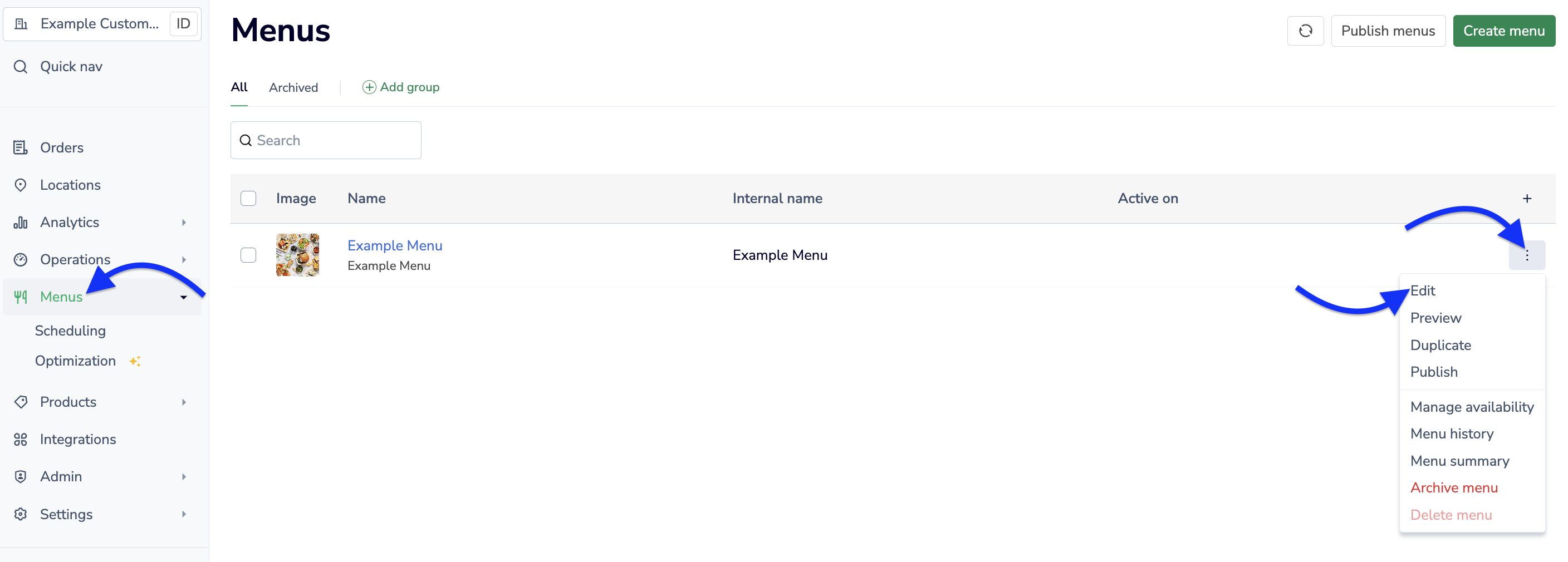
Step 3. Scroll down to the product where you want to apply Buy One Get One offer and click on Edit product by clicking the 3 dots.
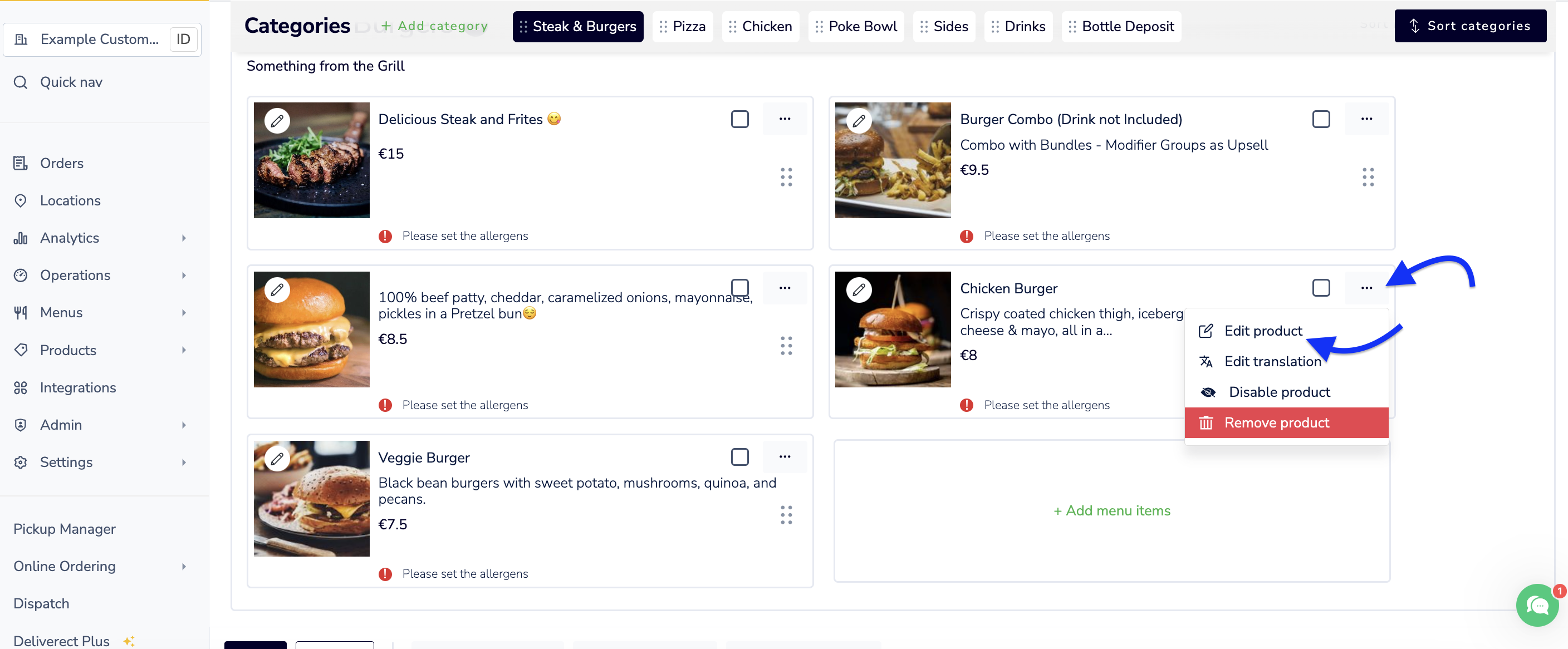
Step 4. Once you are in the Edit Product section of that product, you need to turn ON the toggle Buy one get one free to provide the offer. Once you turn ON the toggle then click Save edits
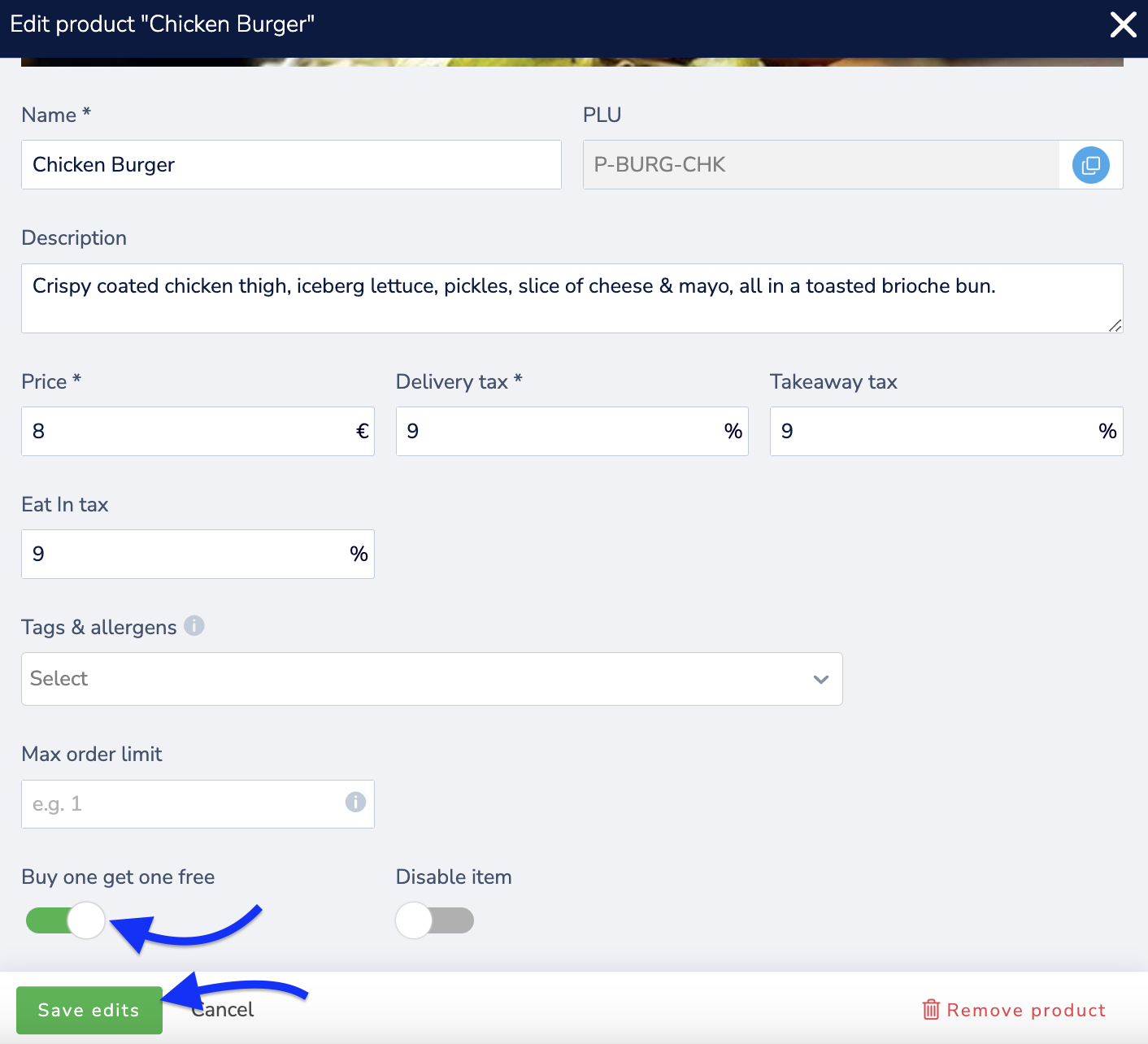
Step 5. When you push the menu to the channel, you will notice the PLU of the applied promo product will have a prefix. For e.g., the prefix will look like "]P-BURGP-BURG-CHK"
"products": {
"63a0770ec28e0bd23f0b6193": {
"_id": "63a0770ec28e0*****0b6193",
"name": "Chicken Burger",
"description": "Crispy coated chicken thigh, iceberg lettuce, pickles, slice of cheese & mayo, all in a toasted brioche bun.",
"descriptionTranslations": {},
"nameTranslations": {},
"account": "614318d8ca0b*****c3e2c6d",
"capacityUsages": [],
"deliveryTax": 9000,
"eatInTax": 9000,
"imageUrl": "https://resizer.staging.deliverect.com/By5AsW4yrHpO2XEkTpT59gT0ojYuFArr5krZnUIyeAI/rt:fill/g:ce/el:0/aHR0cHM6Ly9zdG9yYWdlLmdvb2dsZWFwaXMuY29tL2lrb25hLWJ1Y2tldC1zdGFnaW5nL2ltYWdlcy81ZmY2ZWUwODkzMjhjOGFlZmVlYWJlMzMvY2hrYnVyZ2VyLTYyMjhjMWRjZGI1OTg2MDAxZWJmNThkZi5qcGVn.jpg",
"location": "61431bb1dfb22e7*****2e2b",
"max": 0,
"min": 0,
"multiply": 1,
"plu": "[BOGOF]P-BURG-CHK-#D2#-",
"posCategoryIds": [
"BURG"
],
"posProductCategoryId": "",
"posProductId": "POS-ID-026",
"price": 800,
"productTags": [],
"productType": 1,
"subProducts": [],
"takeawayTax": 9000,
"parentId": "63a0770fc2*****23f0b61e4",
"snoozed": false,
"subProductSortOrder": [],
"referenceId": "P-BURG-CHK"Once the menu has been published, you can place a test order with the product which has "Buy One get One" offer from your channel.
You will see that Deliverect will send 2 products to the POS where we divide the price of the product on the offer making one product free.
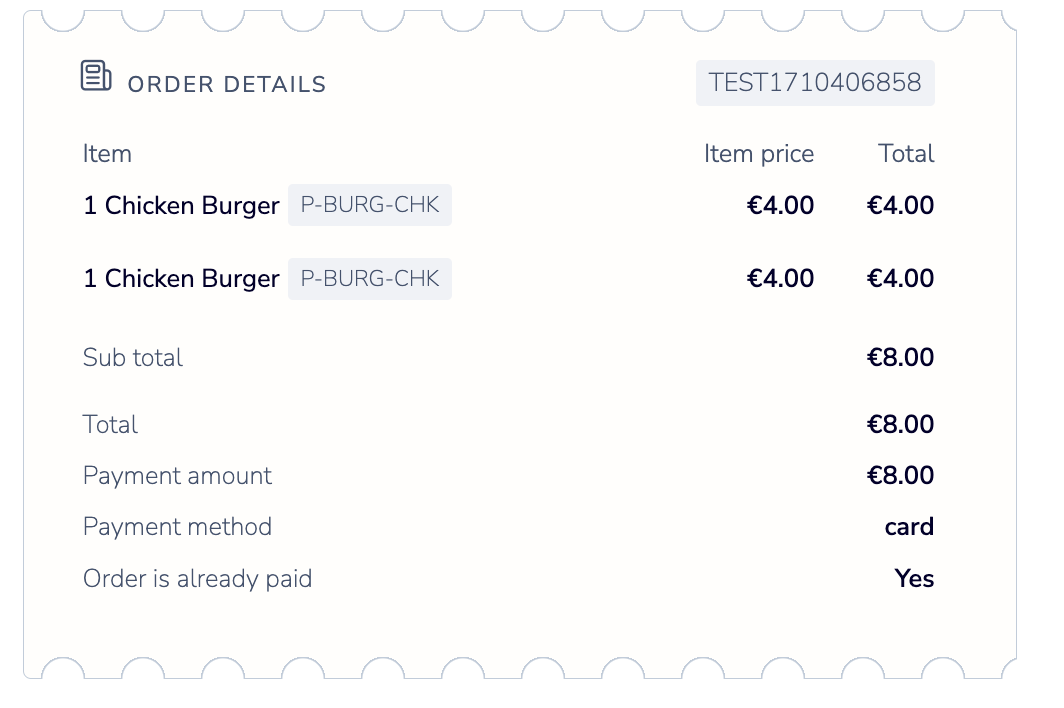
Updated 3 months ago