How to Receive Order Status Updates
Introduction
Each order in Deliverect moves through various statuses to inform users of order progression (e.g., Accepted, Preparing, Ready for Pickup. For almost all integrations, orders will reach either a Finalized or if something goes wrong, a Failed status.
These statuses are set by a connected POS or provided by third-party delivery services.
Receive order status updates
Each channel can set an Order Status Webhook URL within the channel link settings. This will send every status as it is applied. To find this setting, access a customer account and follow the steps in this article. You may need to activate the Show more toggle visible at the top right of the page for the setting to show.

Create status changes
Even if not connected to an active POS, it is still possible to apply status updates by using our Delivery Manager App (DMA) on an iPad or with the web version. This gives you the ability to accept orders and send back status updates.
Create a user
Step 1. Login to your staging environment and switch to the test customer account.
Step 2. Follow the instructions in this article to create the user. In the User Role dropdown, choose Account Manager.
Use an email address not yet registered within Deliverect.
Step 3. An email is sent to the supplied address. Log out of Deliverect and then accept the invitation.
Instructions for iPad
First, open this page on your iPad and install both, TestFlight and the staging Delivery Manager App.
Open the Delivery Manager App and log in using your new user. You can now accept and change the status of orders.
Instructions for web
Open this page and log in using your new user. You can now accept and change the status of orders.
Read this article to learn how to manage orders using the Delivery Manager App.
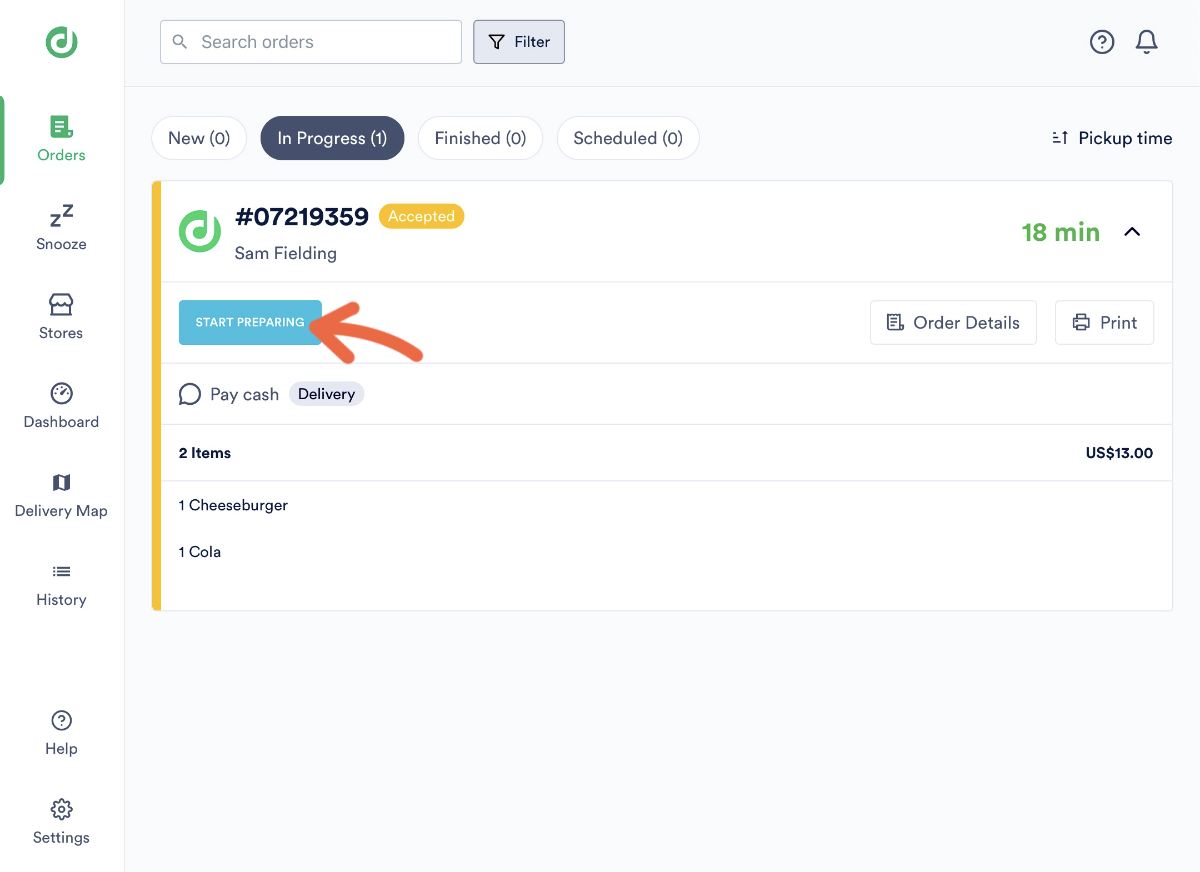
Updated about 2 months ago