Create Test Orders
Step 1. Access your customer account.
Step 2. Select Menus in the sidebar.
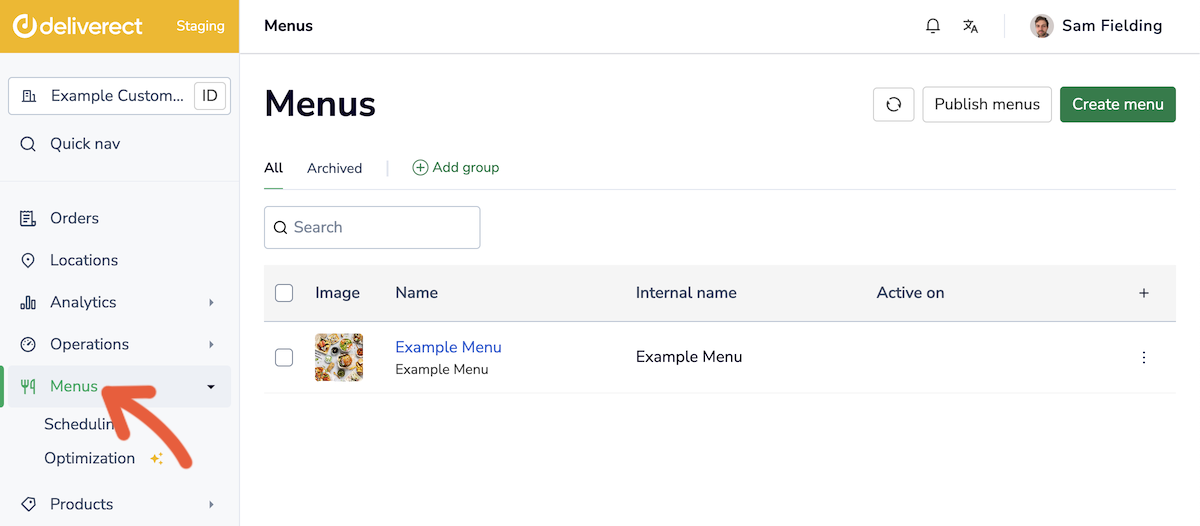
Step 3. Find the menu you want to test, select the ⫶ icon ① , and choose Preview ②.
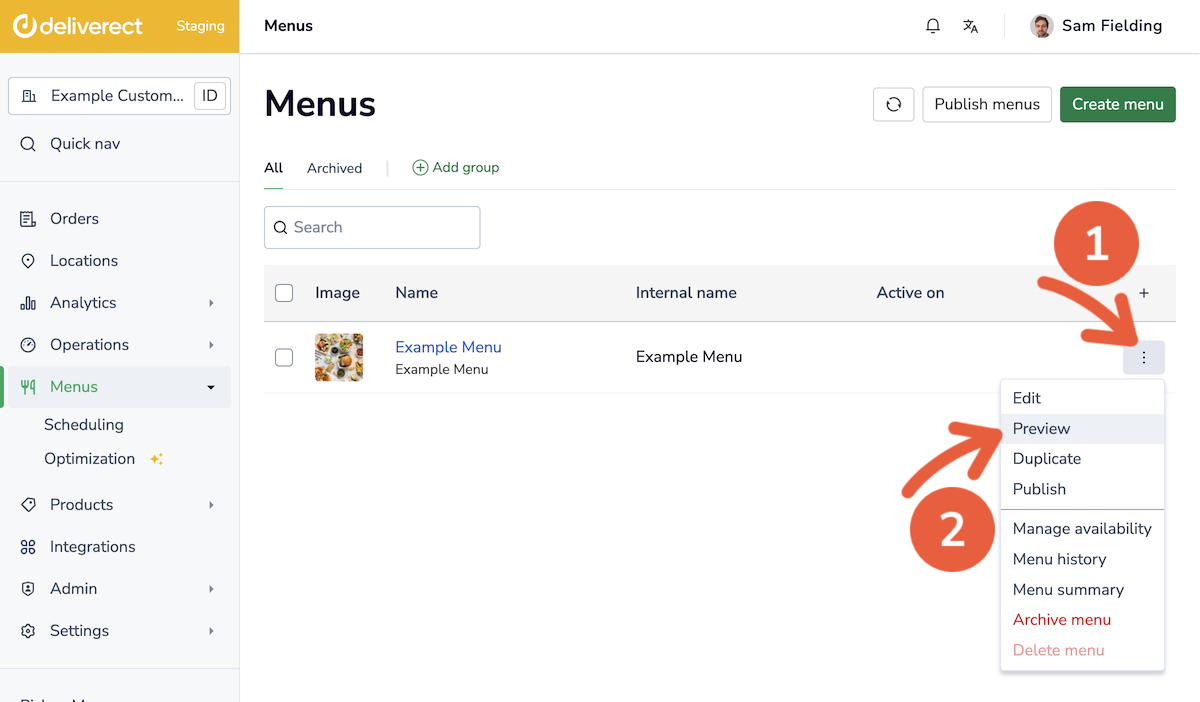
Step 4. Add one or multiple items to your basket.
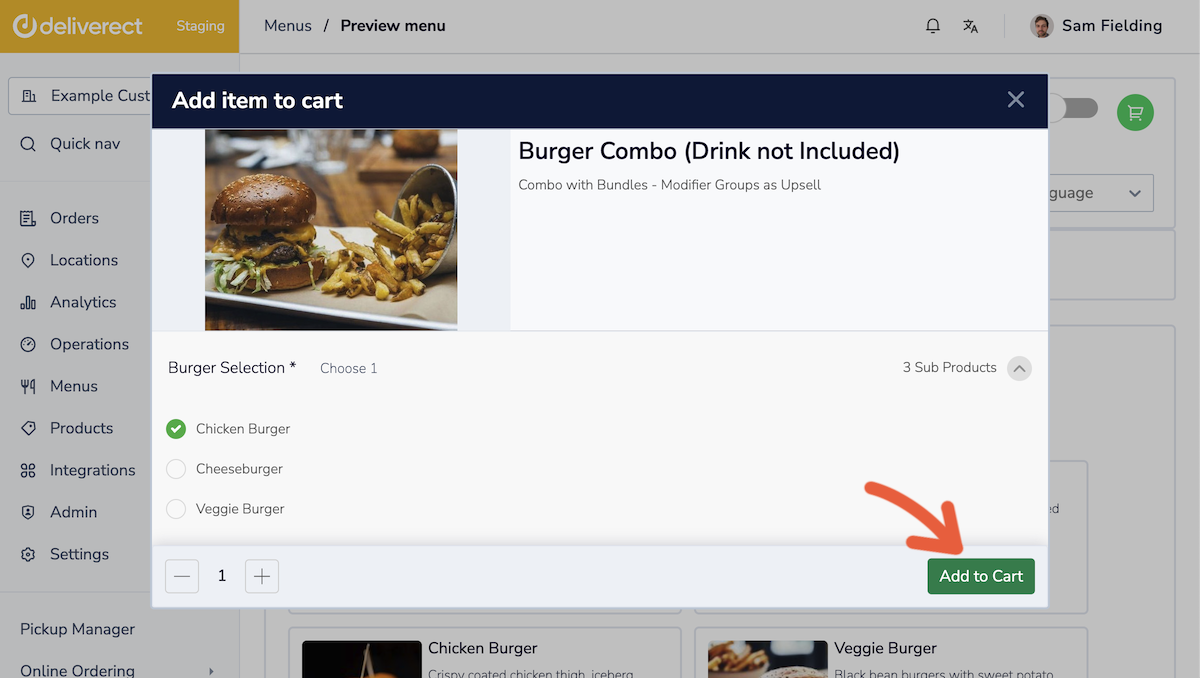
Step 5. Select the basket icon.
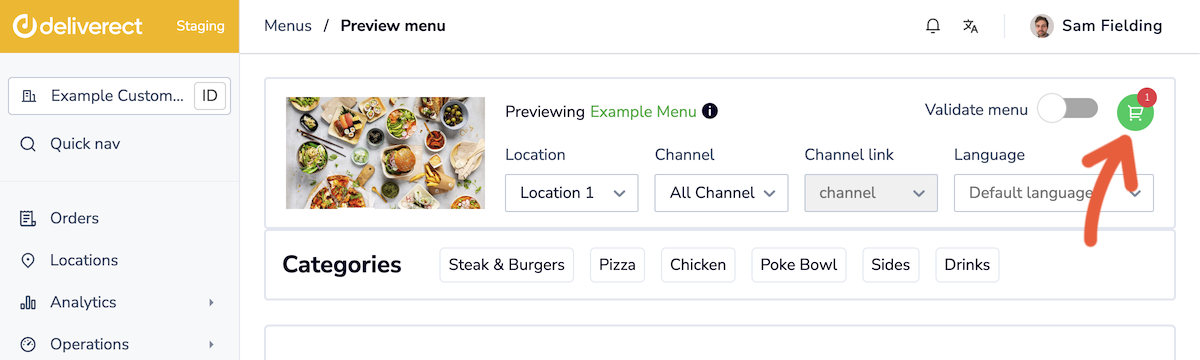
Step 6. Select the Add info button.
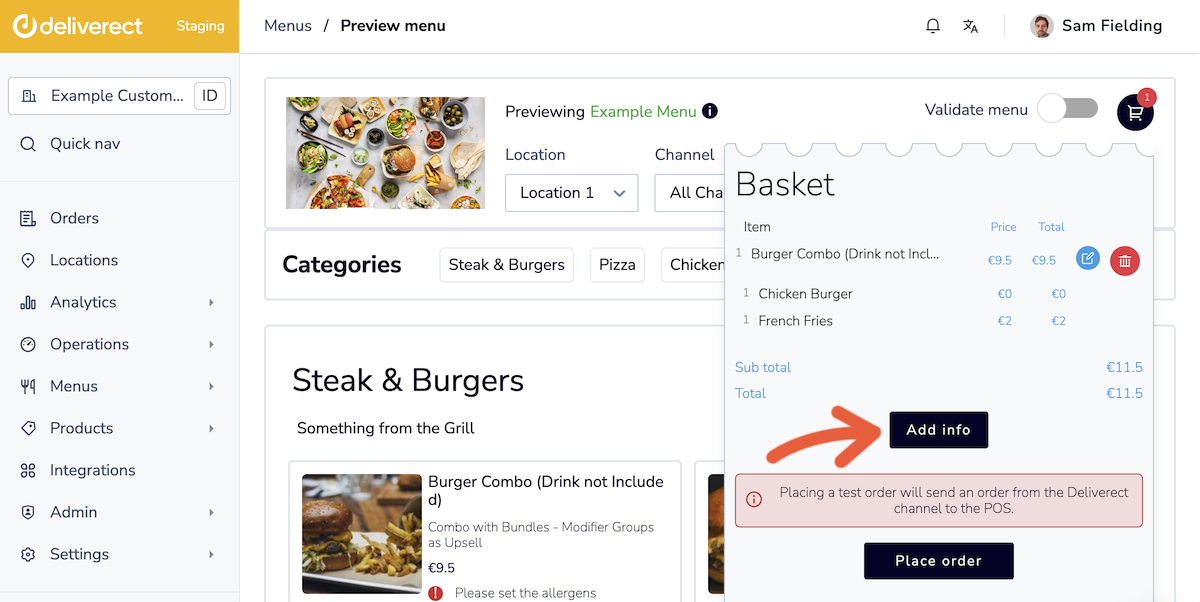
Step 6. Provide a delivery address and select the Save Edits button.
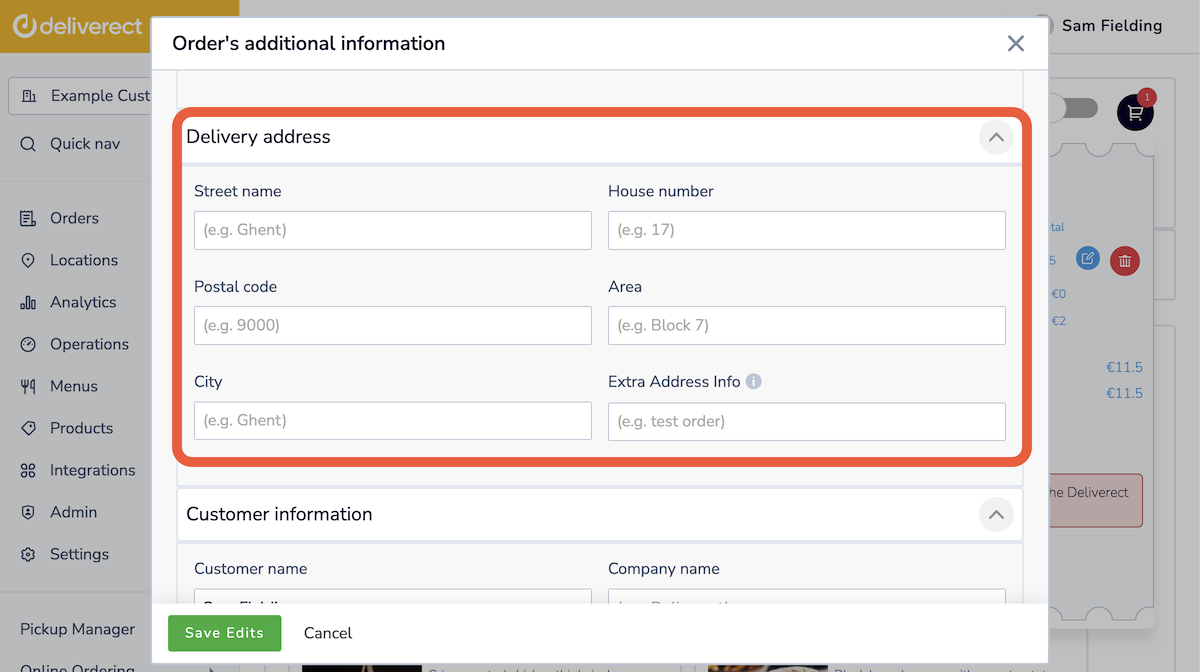
Step 7. Select the Place order button.
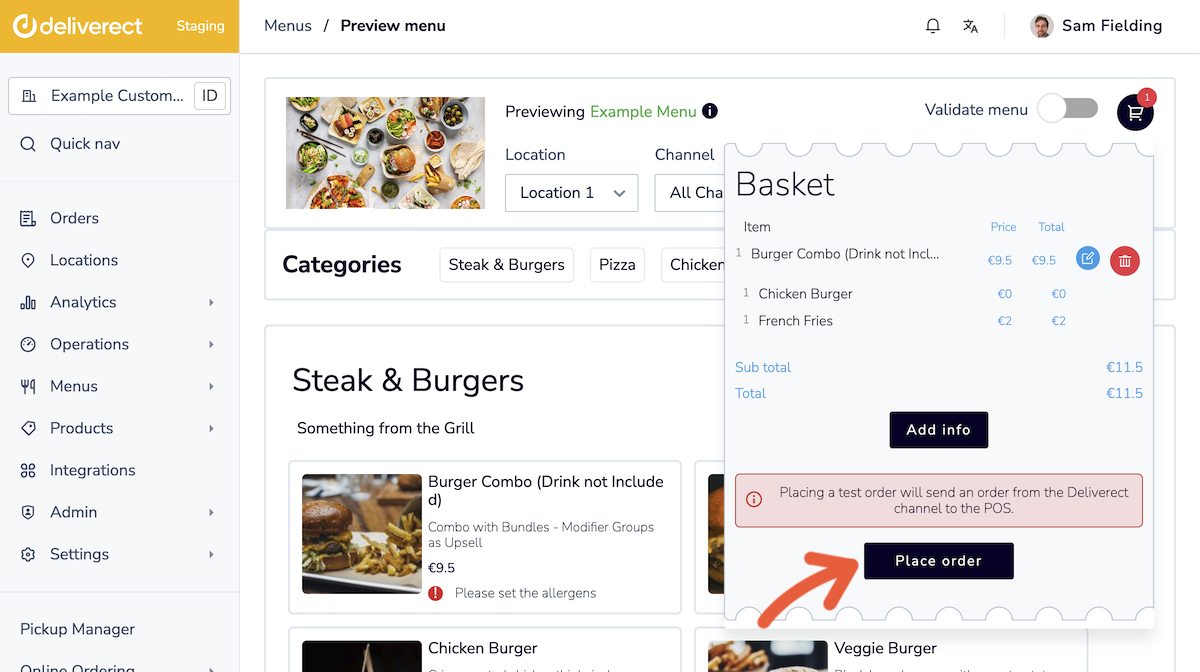
Updated 3 months ago