Test Busy Mode
Introduction
Busy mode allows customers to close their store if they are unable to prepare orders.
How a channel knows when busy mode is activated
Follow these steps to configure a webhook to receive busy mode updates.
Step 1. Go to your customer account on staging.
Step 2. Select Locations in the sidebar ① and then the Edit button for the channel ②.
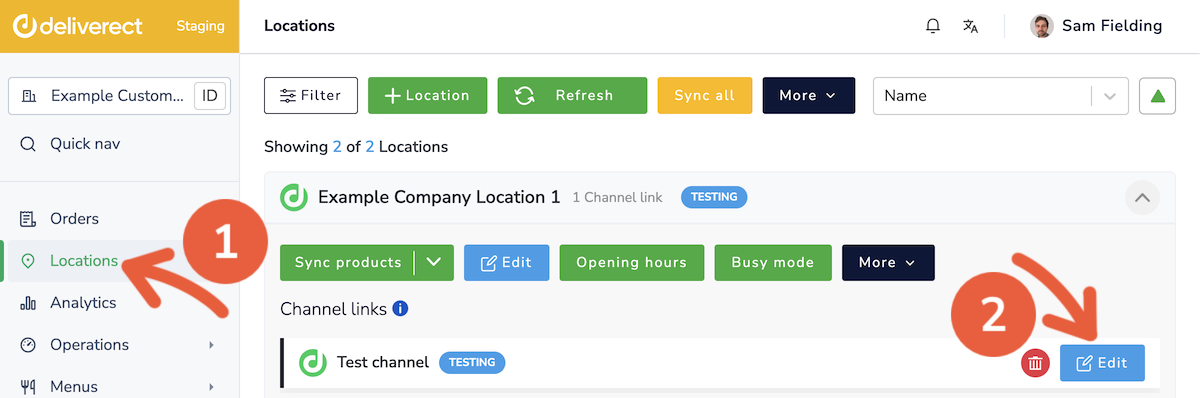
Step 3. Enter your webhook into the Busy mode URL field.
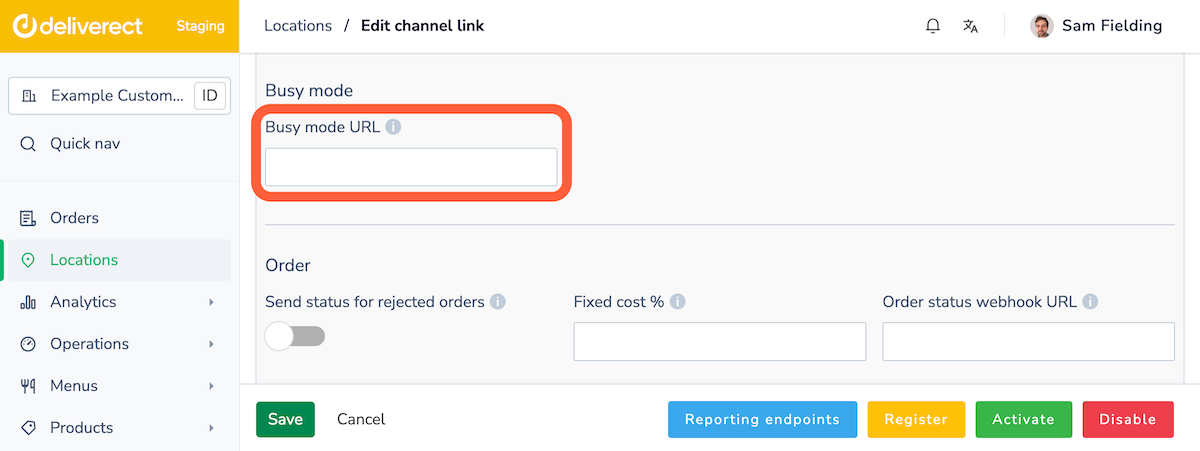
Step 4. Select the Save button at the bottom of the page.
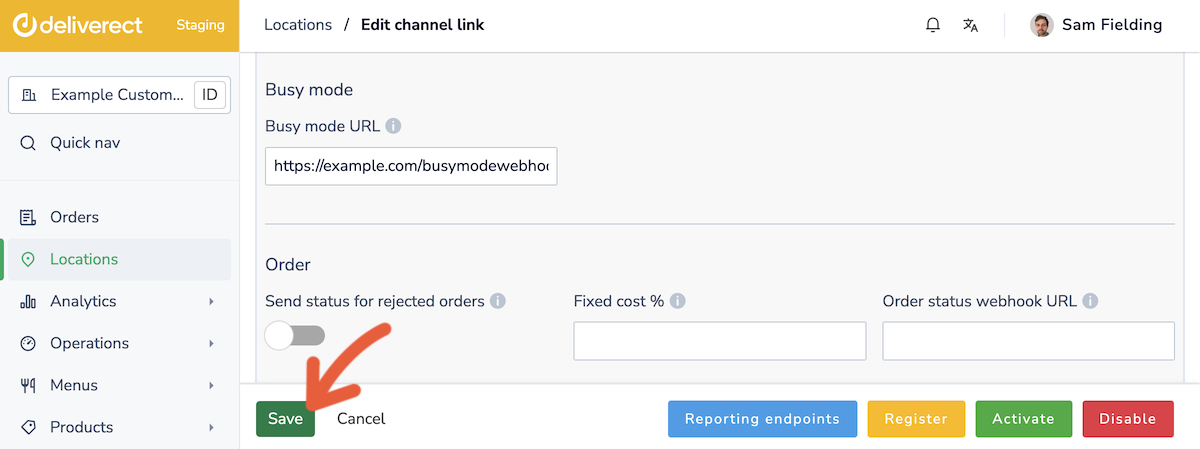
Step 5. You can now test the functionality by following the steps in this help article.
You will receive a response in this format:
{
"accountId": "5b****71c6489f0029****d4",
"locationId": "5c****ecc6489f0001****b8",
"channelLinkId": "5e****abc11dec0001****9b",
"status": "PAUSED"
}Updated 3 months ago