Service Charges, Delivery Costs, and Tips
Introduction
Our channel partners may charge a delivery cost or service charge and give customers the option to add a tip to their orders.
How this is shown in orders
Specific keys are present in the payload when we send orders to the POS:
"deliveryCost": 200,
"serviceCharge" : 200,
"tip" : 300,
How to test
You can apply additional costs to a test order by following these steps:
Step 1. Go to your customer account on staging.
Step 2. Select Menus in the sidebar.
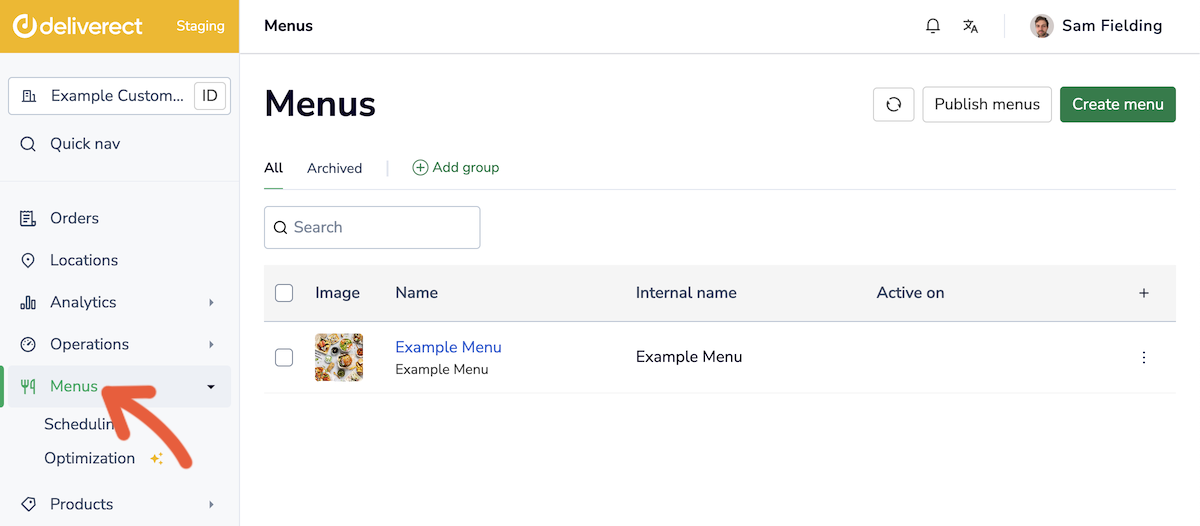
Step 3. Find the menu you want to test, select the ⫶ icon ① , and choose Preview ②.
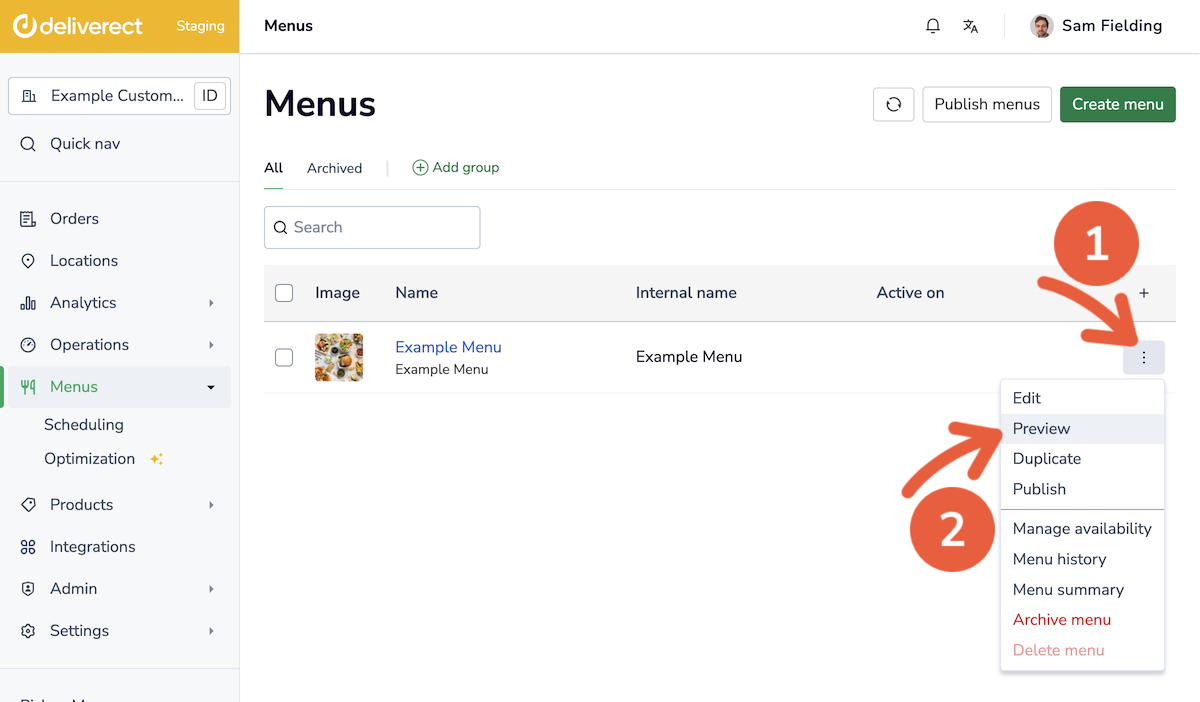
Step 4. Add one or multiple items to your basket.
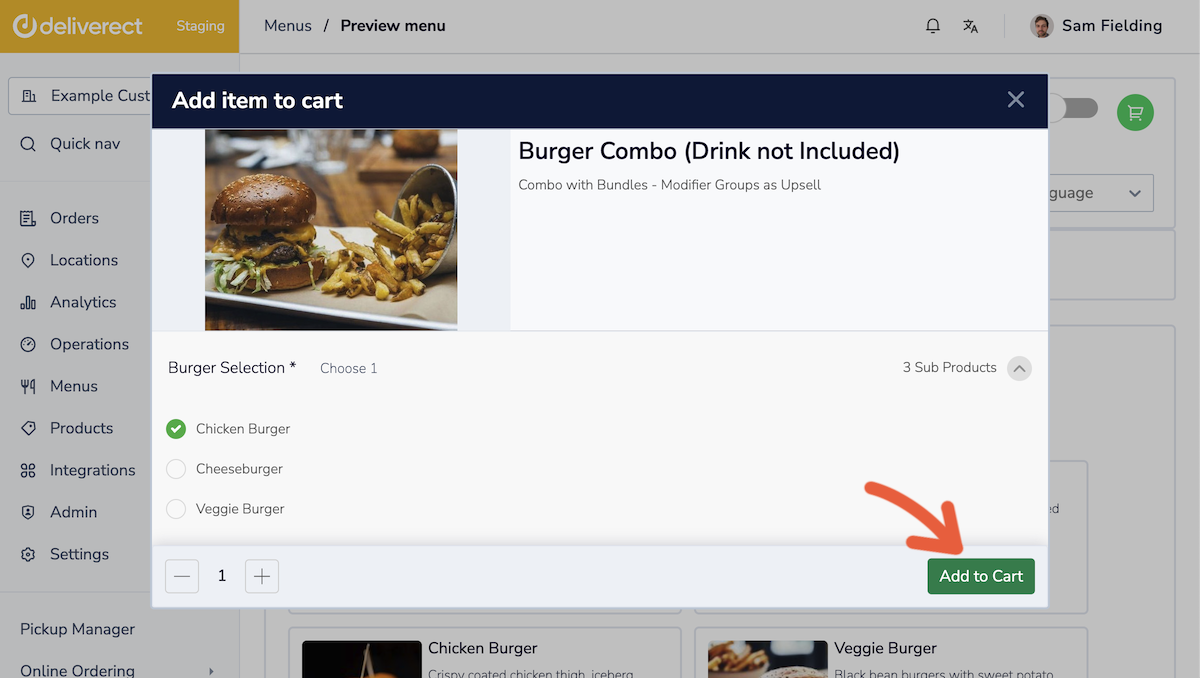
Step 5. Select the basket icon.
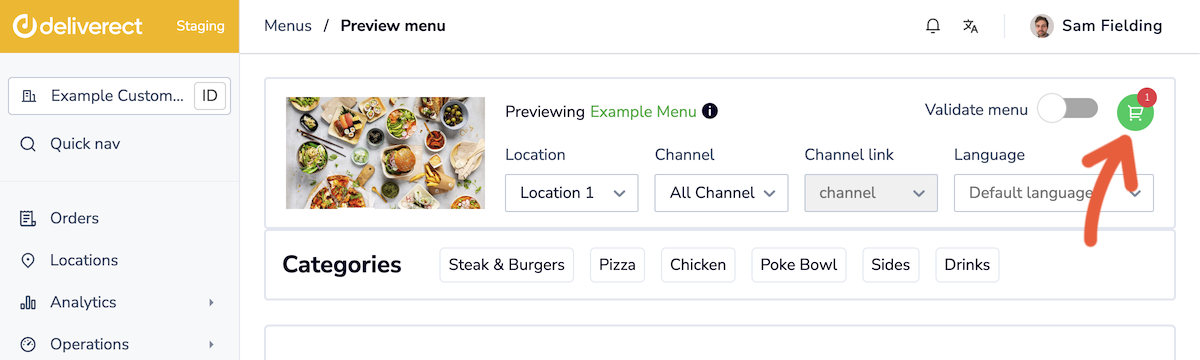
Step 6. Select the Add info button.
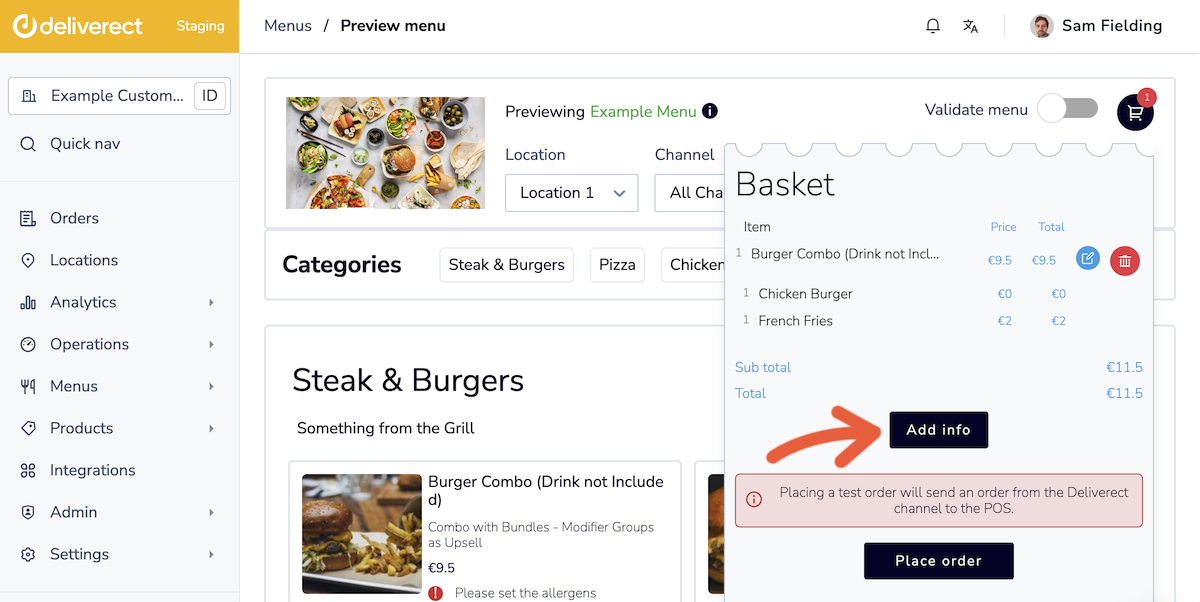
Step 7. Set the additional costs.
- Tip
- Delivery fee
- Service charge
Once ready, select the Save Edits button.
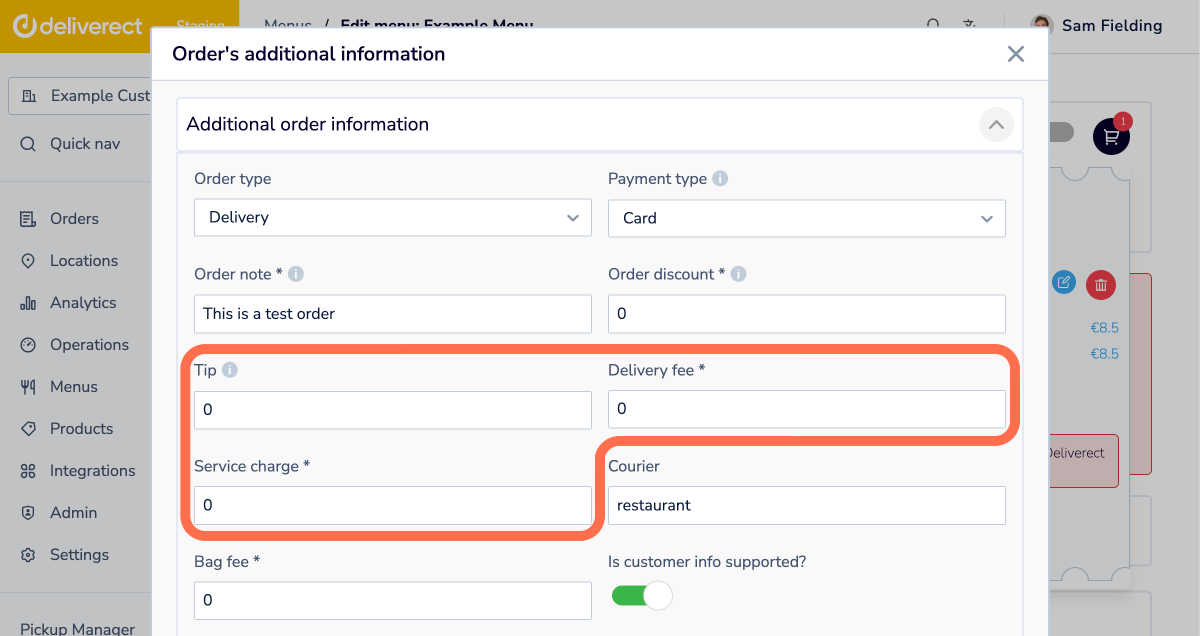
Step 8. Select Place Order.
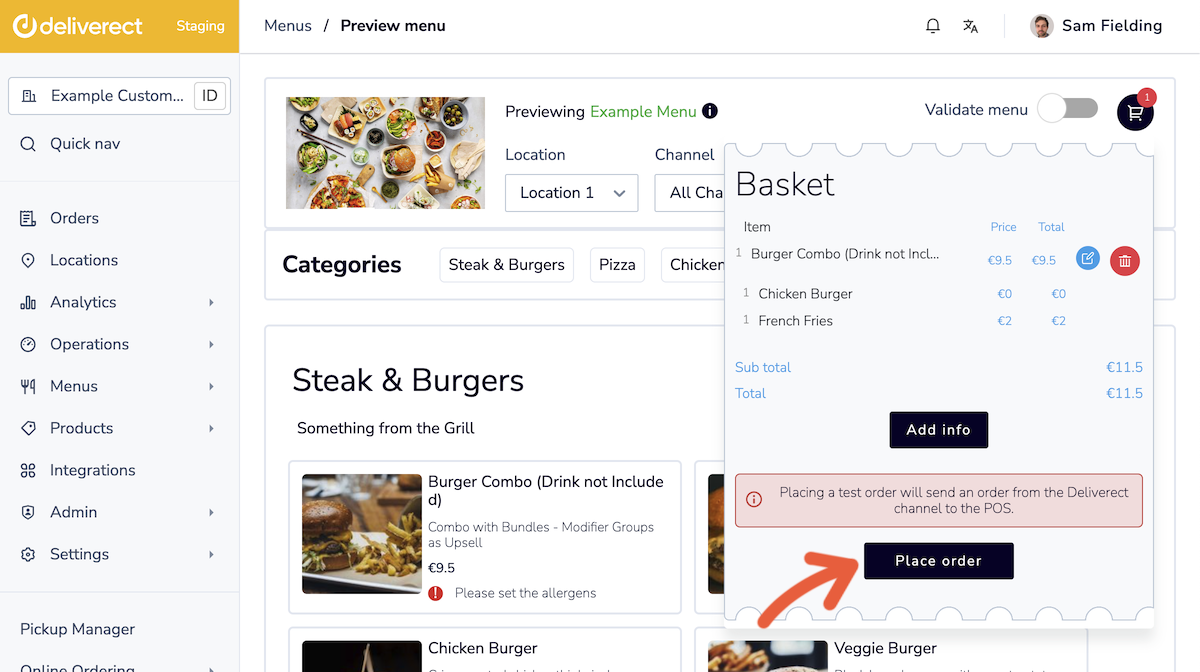
Troubleshooting
- Extra fee not appearing
Go to the Locations page and select the Edit button for the location. Ensure the following toggles in the Order Payment section are active.- Send Discounts
- Send Delivery Fee
- Send Service Charge
- Send Tip

Updated 3 months ago