Install the Delivery Manager App
Introduction
We recommend installing our Delivery Manager App (DMA) if you are a channel or dispatch partner.
- Channel partners can test updating order statuses.
- Dispatch partners can test the delivery job order flow.
Partners are provisioned with two accounts when onboarded—a Partner account and a Test Customer account—but only one user to sign in, which has partner permissions and is tied to the Partner account (more information here).
In order to use DMA, it needs to be accessed as a different user, which has “Account Administrator” permissions, and exists in the Test Customer account. If you would like to test your integration using DMA, please follow the instructions below.
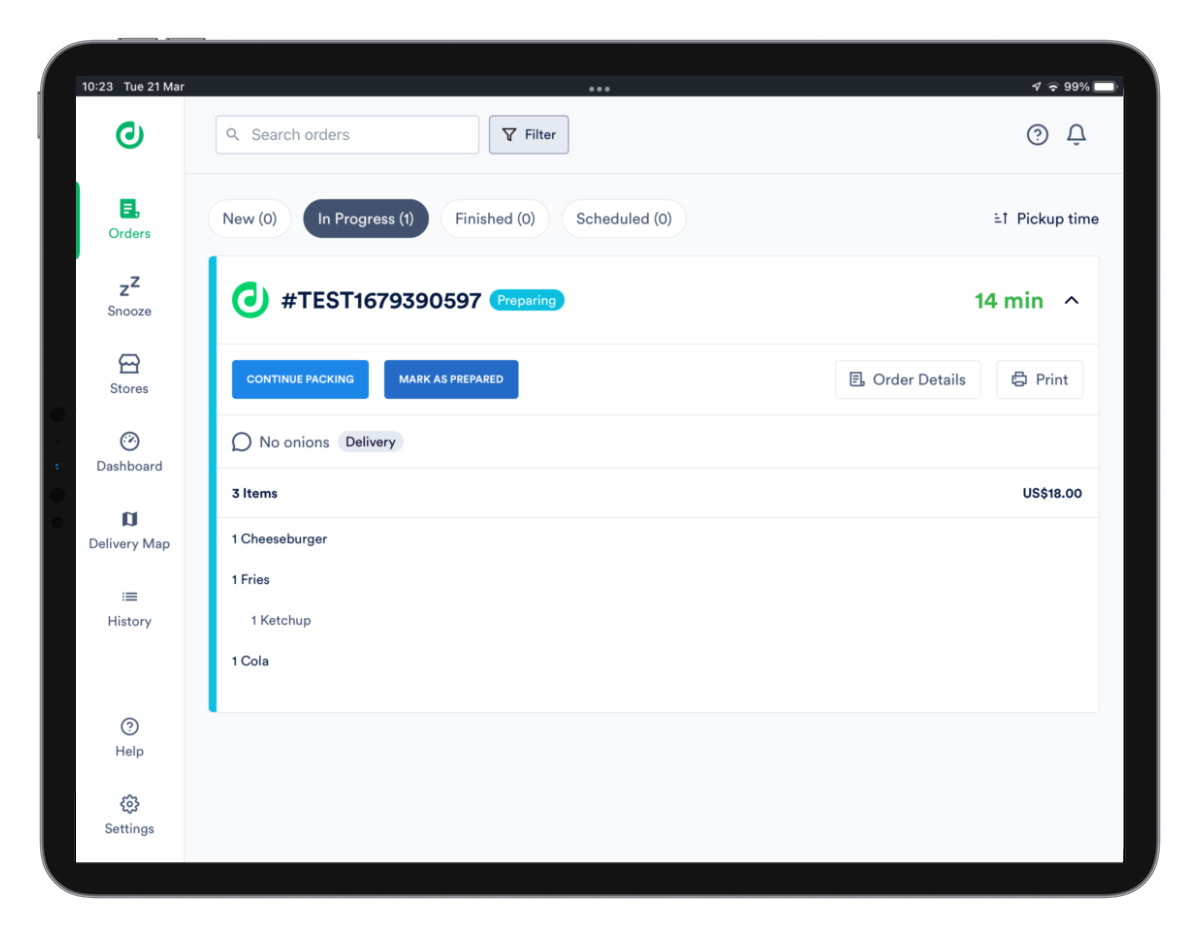
Set up the app
Step 1. Install DMA on your iPad or Mac via TestFlight (not currently available on Android).
*A redeem code is not necessary, please use the “Start Testing” link instead.
Step 2. Login to your Partner account in staging environment. Go to Admin, click on Accounts, and switch to the Test Customer account.
Step 3. From your Test Customer account, go to Settings, Users, and invite a new user using a different email address than the one already connected to the Partner account. Select the role Account Manager and give access rights {Channel Partner}.
Step 4. Accept the invitation, and create a password.
Step 5. Open the DMA TestFlight app and log in.
We also explain the steps in this tutorial.
If you do not have an iPad, you can sign in to the web version of our DMAThe web version at dma.staging.deliverect.com allows you to accept test orders and change their statuses.
How to use the app
We have articles in our help center that explain the app in more detail.
Updated about 1 month ago