Order Flow
Validate Webhook
Placing an order from your test account will call your webhook URL and attempt to validate it. This can be done by following this article.
Before placing an order, select the Add Info button in the basket and provide a valid delivery address.
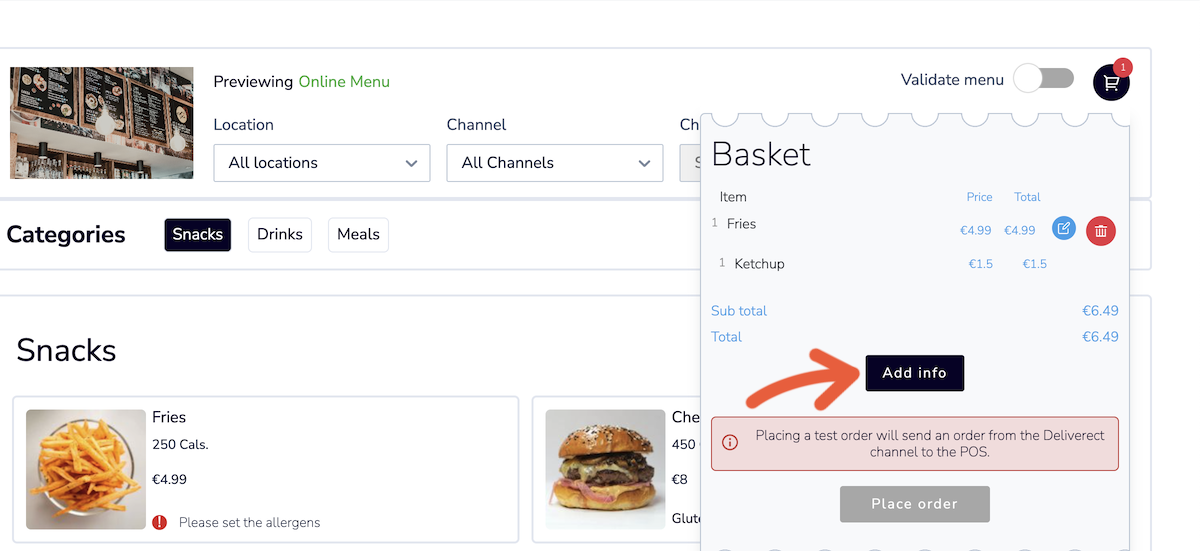
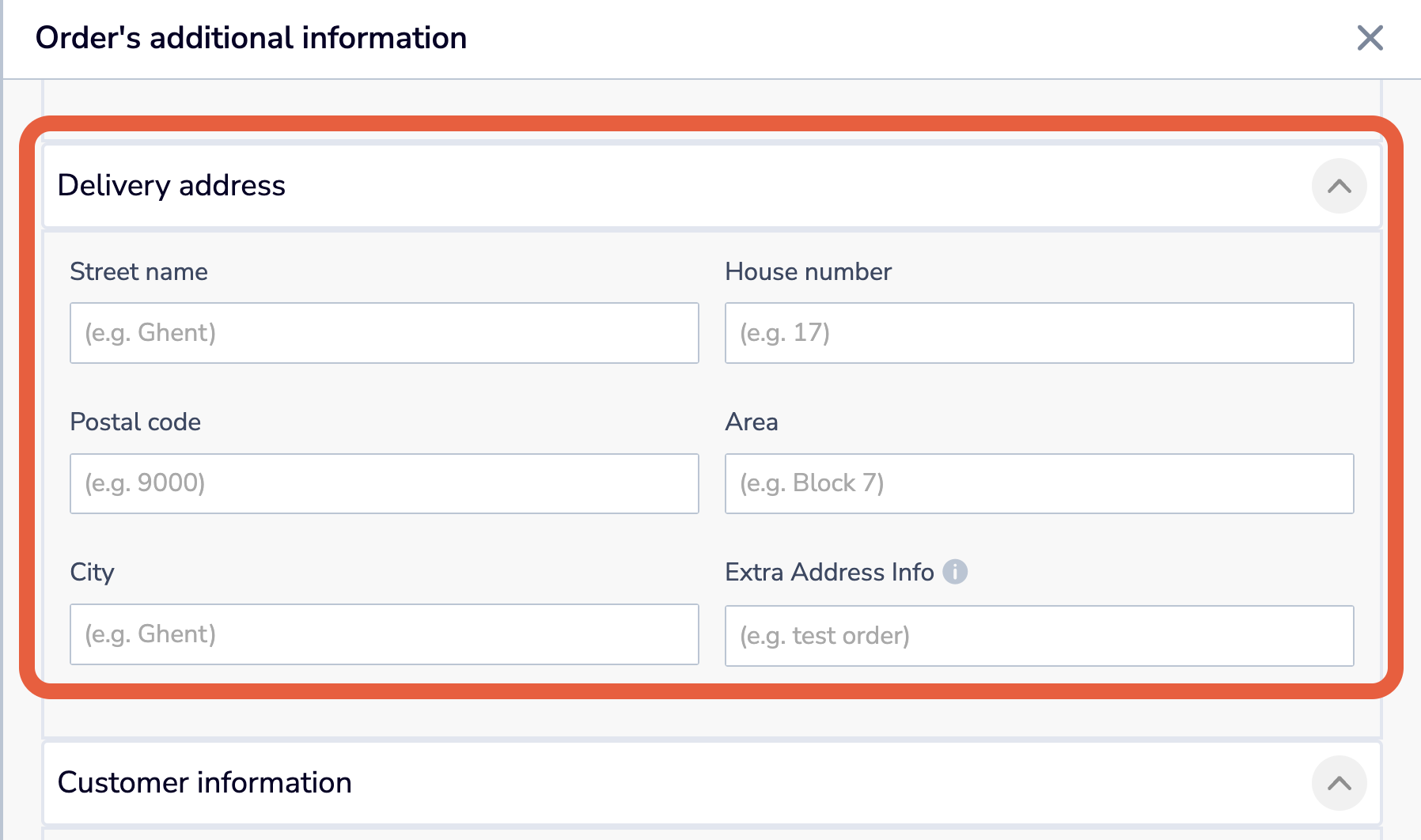
It is also necessary to ensure that the location has a valid address. You can check this by going to the Locations page and selecting the Edit button for the location.
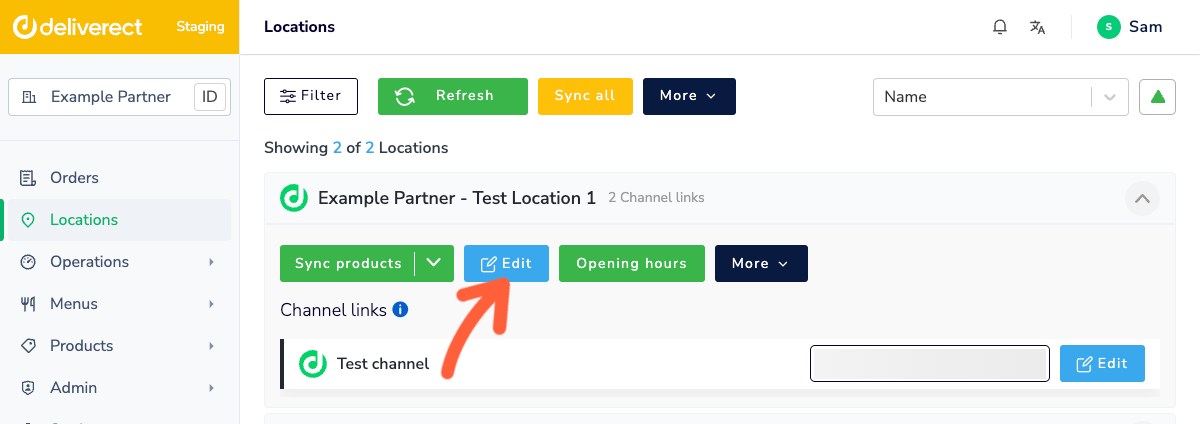
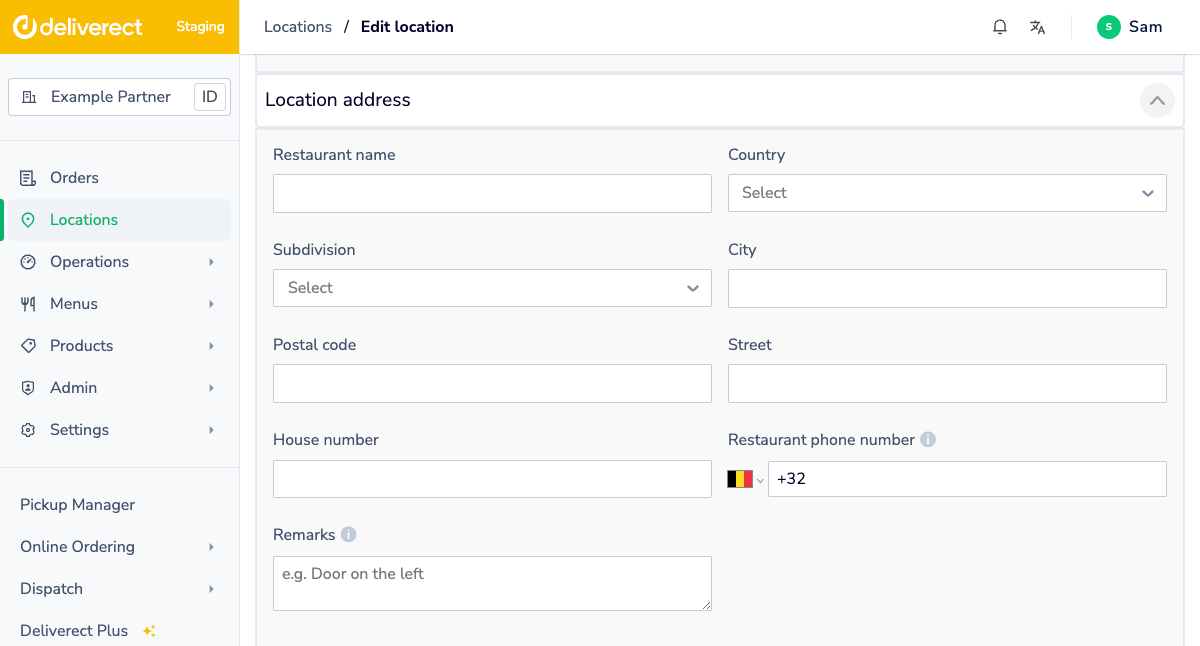
Deliverect will validate the request to your webhook once the order has been placed. You must respond according to the samples in the public documentation.
Create Webhook
Once your webhook responds, you can view the order in the Delivery Manager App. Either manually Assign the order to your dispatch channel or wait two minutes for the order to be automatically assigned.
This will post the event to your Create Webhook URL, which must respond as per our public technical documentation.
Update Endpoint
You can call our Update endpoint to change the status of the delivery job, the courier information, or the ETAs for pick-up and delivery time.
The final status is Delivered. The values and relevant specifications are provided in the documentation for the endpoint.
You can track status updates:
- in the Delivery Manager App (explained here)
- in your Deliverect staging account by navigating to the Orders page, and selecting the order (explained here).
Cancel Webhook
You can initiate the cancellation of a delivery job using the Delivery Manager App. Find the order and tap on More order options.
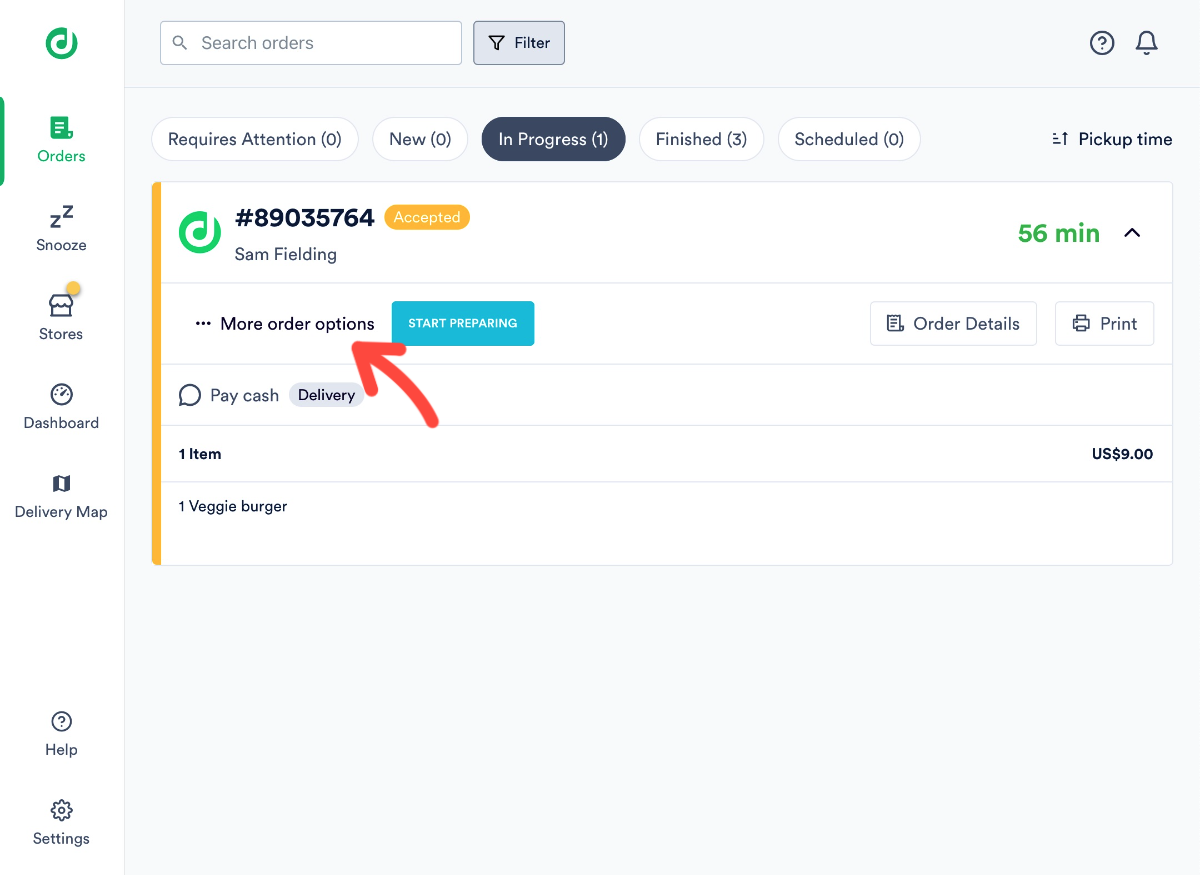
Tap on Cancel Delivery. This will call your Cancel Webhook URL.
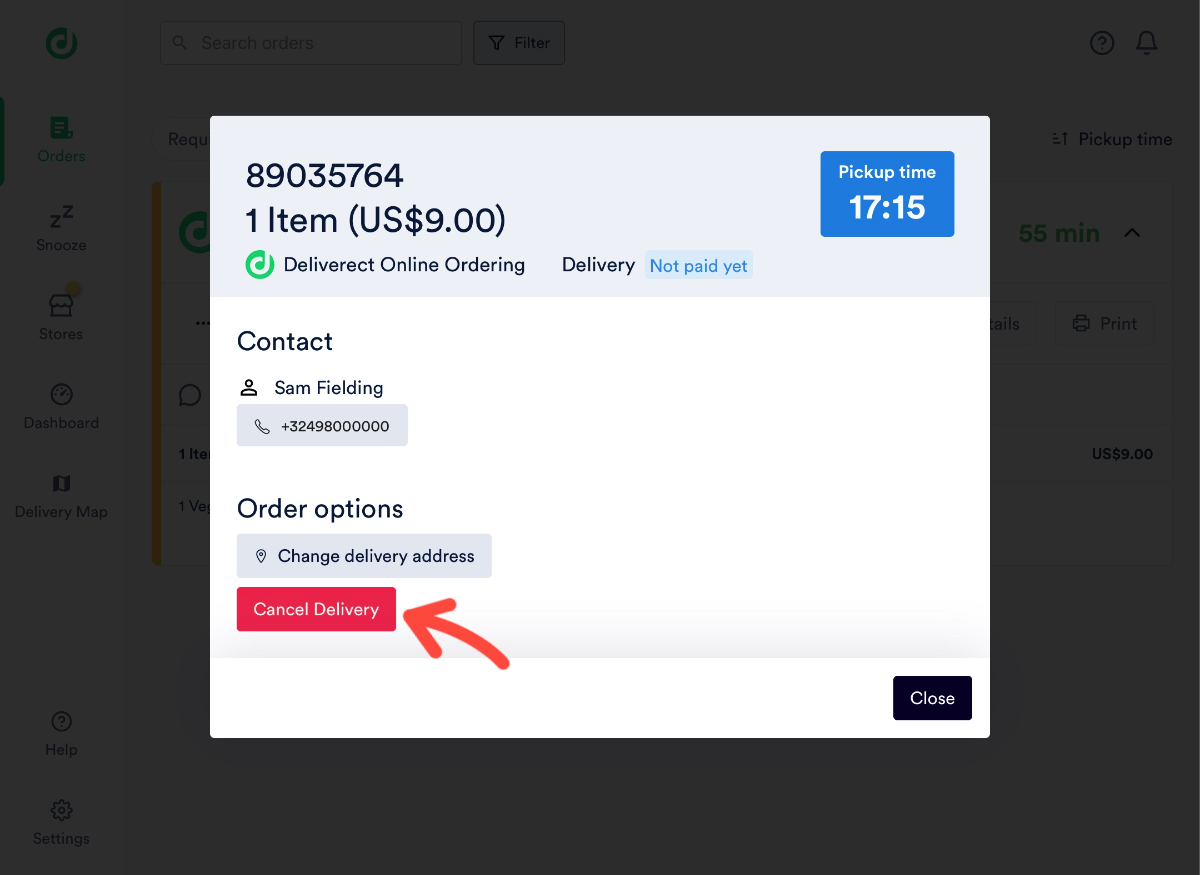
The webhook needs to respond as per the documentation. You will see a message inside the app stating that the cancellation is successful.
The creation of the job needs to be completed without errors for the Cancel webhook to be called.
Delivery Logs
You can track any errors that we receive from a delivery. To do so, find the order on the Orders page and select the Delivery job tab.
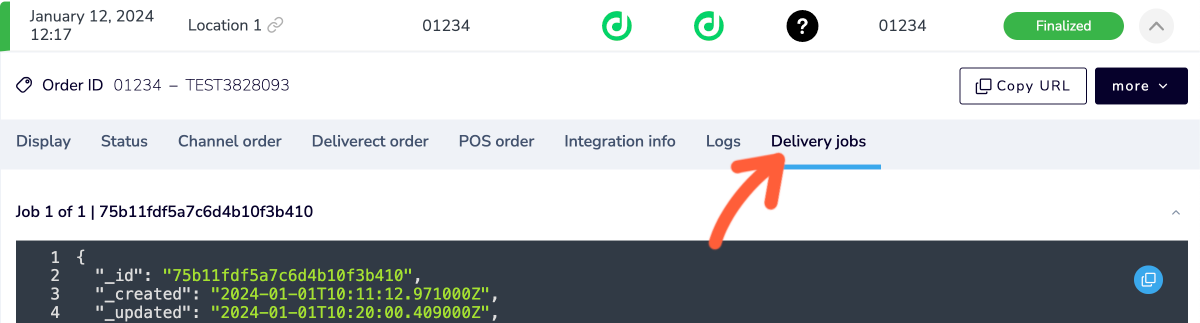
Updated 3 months ago