Price Levels
Introduction
Price levels allow customers to have different pricing per delivery channel and order type.
Price levels sent from the POS
To send price levels from a POS, refer to Example 7 on the POST Insert/update products page.
Configure price levels in Deliverect
Once you have sent price levels from a POS, you can follow these steps to configure them for a channel.
Step 1. Go to your customer account on staging.
Step 2. Select Locations in the sidebar ① and then the Edit button for the channel ②.
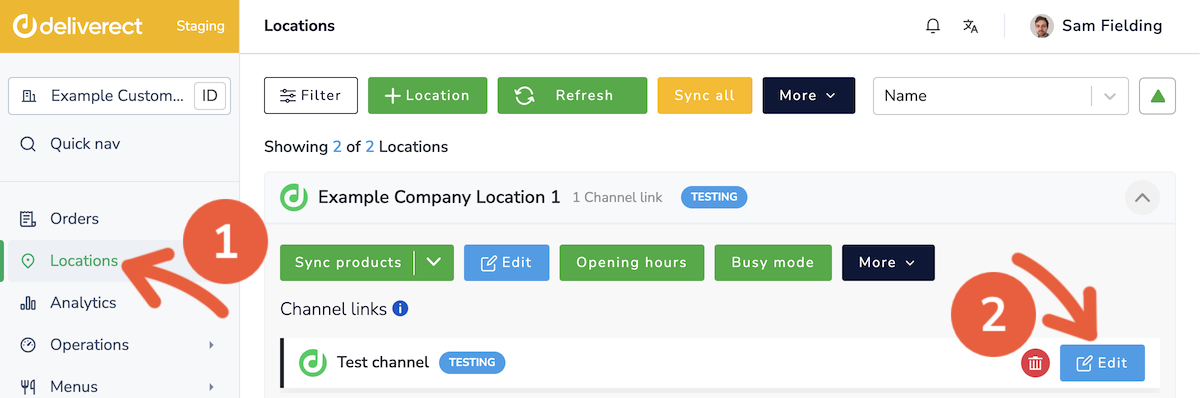
Step 3. In the POS settings section, select the price levels sent by the POS in the Price Level fields.
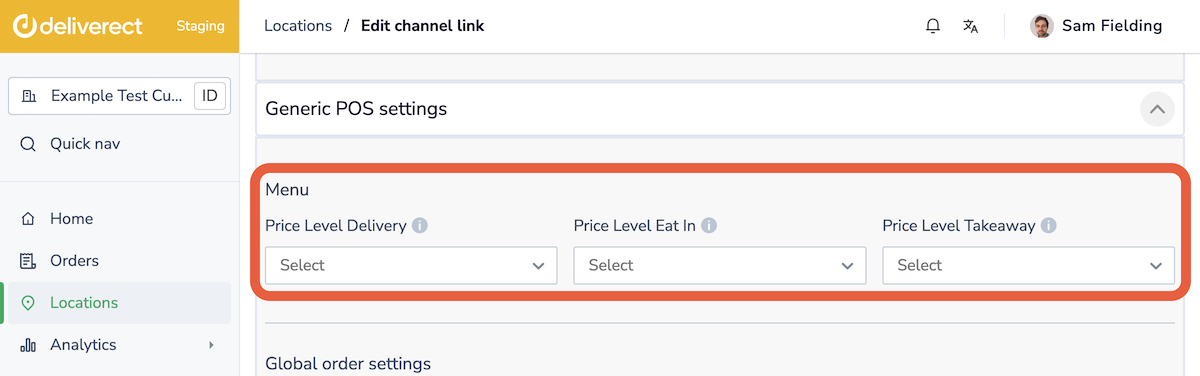
Step 4. Select the Save button at the bottom of the page.
How prices are communicated to channels
When publishing the menu to the channel, only the price that applies to the channel is sent in the payload. The example 7 shown on the POST Insert/update products page shows that the Hawaiian pizza costs:
- for a delivery channel: €8
- for a takeaway channel: €8.25
- for a Uber Eats channel: €9
Updated 3 months ago